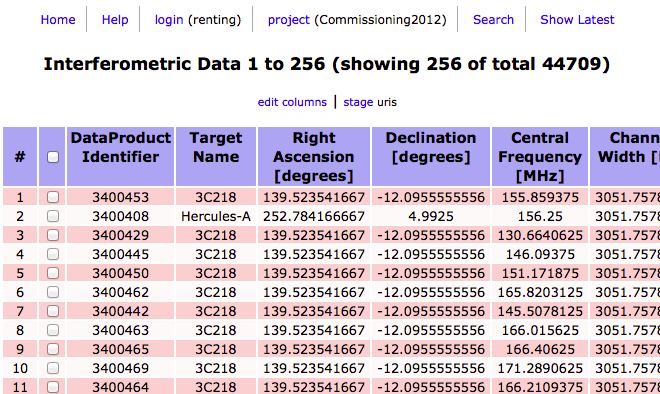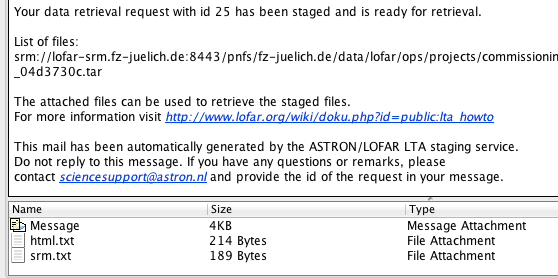This is an old revision of the document!
Long Term Archive Howto
This is a short manual on how to search for and retrieve data from the Long Term Archive.
User Access
To access the LTA you need to have an account in MoM that is enabled for the archive.
- This automatically happens if you were a member of the original project proposal in MoM.
- Otherwise Science Support needs to add you to the project to which you need access.
- For public data you can use an anonymous account.
If you were not originally a member of the project in MoM and Science Support adds you to it, you might get an email asking you to set a new password in ASTRON Web Applications Password Self Service. Please note that this will set a new password not just for the LTA but for MoM (LOFAR/WSRT) and Northstar as well.
Finding data
Once your account is set up, you can navigate to LTA Catalog site
Login into the website by clicking in 'login' (third item in the menu):
Currently you can only search the LTA catalogue per project. This means you need to select a project first by clicking on the 'project' link. Projects which you do not have access to will be grayed out in the resulting list.
Once you have selected your project, you can use either:
- The Search screen which allows you to search by RA/Dec, ObservationId, Frequency, etc.
- The Show Latest screen which shows you the most recently added data for this project.
The result of either query will be a list of data products or observations similar to this:
If you have a list of observations, you can navigate to the data products by clicking on the relevant link in the 'Number of Correlated/BeamFormed DataProducts' column. For navigating to data for only one particular sub-array pointing (SAP), select first the relevant SAP from the list obtained by clicking on the relevant link in the 'Number of Sub-Array Pointings' column.
Retrieving data
Once you have a list of dataproducts, you can use the check boxes to select which files you want to download. The first check box can be used to select or deselect all files on the page.
When you have made your selection of files, you click on stage. This shows you the following message. It means that a request has been sent to the LTA staging service to start retrieving the requested files from tape storage and make them available. You will get an e-mail when this tape retrieval is complete.
The e-mail that you get when the tape retrieval is complete gives you a list of files and has two attachments, html.txt and srm.txt:
There are two ways you can use this list to retrieve the files: http and srm
HTTP download
If you open html.txt this file contains a list of http links that you can feed to a unix commandline tool like wget or curl or even use in a browser.
For wget you can use the following command line:
wget -i html.txt
This will download the files in html.txt to the current directory. Do not set the username and password on the wget command line because this allows other users on the system to view them in the process list. Instead you should create a file ~/.wgetrc with two lines according to the following example:
user=lofaruser password=secret
Set access authorizations of the .wgetrc file to user only so that the credentials are not exposed to anybody else, e.g.:
chmod 600 .wgetrc
There is no easy way to have wget rename the files as part of the command directly. It does not accept the -O flag inside a file it gets with -i. You can either rename files afterward, or add the -O option to each line in html.txt but then feed each line to wget separately like this: cat html.txt | xargs wget. By default the html.txt file does not contain such options.
SRM download
If you open the file srm.txt this file contains a list of srm locations which you would feed to srmcp. SRM is a GRID specific protocol that is currently supported for data at the SARA and Jülich locations. It is faster, especially if you have significantly more than 1 GB/s bandwidth. It requires a valid GRID certificate and installation of the GRID srm software. NB There is an alternative installation that does not require root privileges. Contact Science Support if you think you might need a GRID account but it can not be provided by your own institute.
An example command line would be:
srmcp -server_mode=passive -copyjobfile=srm.txt
to retrieve all requested files contained int srm.txt or e.g.
srmcp -server_mode=passive srm://lofar-srm.juelich.de:8443/pnfs/fz-jeulich.de/data/lofar/ops/projects/commissioning2012/file.tar file://///data/files/file.tar
to retrieve a single file. You need –server_mode=passive if you are behind a firewall or on an internal network. Omitting this option may result in improved transfer speed as it will attempt to use multiple streams when retrieving a file. An alternative strategy to improve the overall transfer speed is to run multiple srmcp requests in parallel, e.g. by splitting the provided srm.txt file and feeding the partial lists to separate srmcp commands.